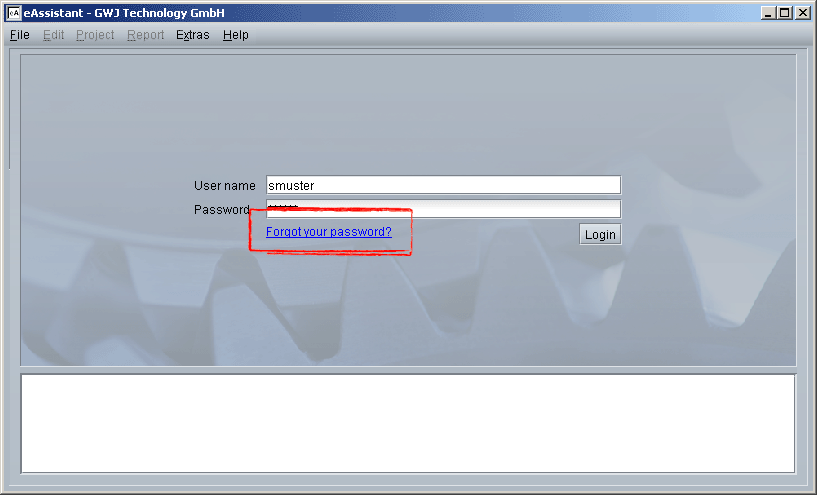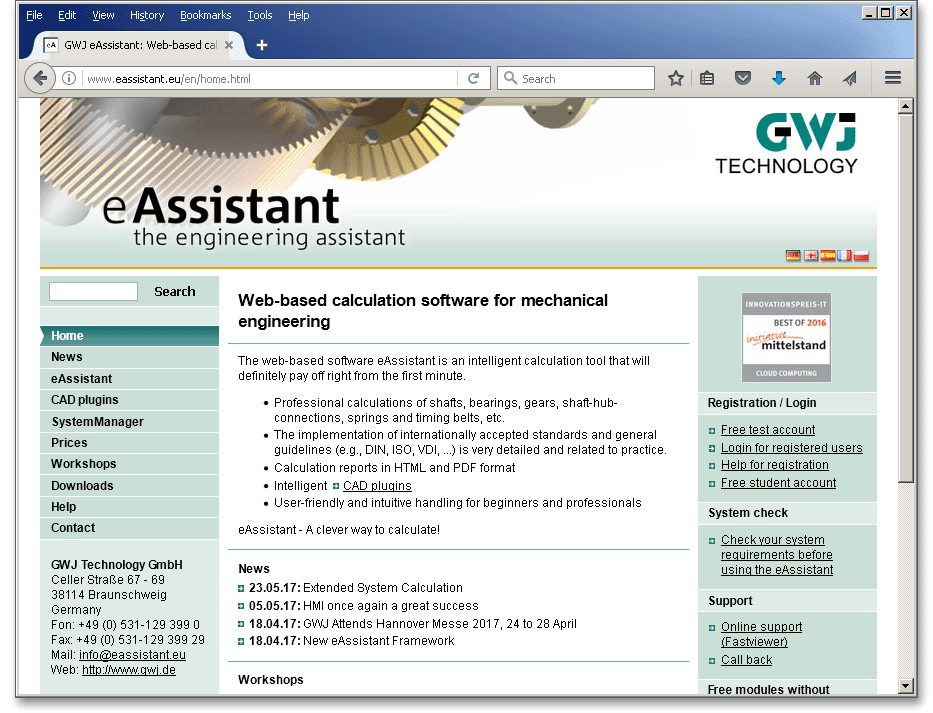
We offer you a free test account. The account provides a time credit of five hours to test the eAssistant without any charges or obligation. The five hours have to be used up within 60 days, otherwise the account will expire and no longer be valid. The complete web-based working environment, including project management, open, save and copy options, is available. As long as you work in the project management, no time will be lost or deducted from your account during this time. But when you open one of the calculation modules, the usage time will be automatically deducted from your account. If the trial period for the eAssistant has expired, the account is automatically disabled. If you want to benefit further from the eAssistant, you may purchase an account. Decide between time limit accounts or flat rates. If you need more information, please visit our web site www.eAssistant.eu.
The free test account includes a web meeting to present possibilities and performance of the eAssistant on an individualized basis. In order to demonstrate the eAssistant software, it is possible to discuss calculation examples and to give you answers to your questions. It is also an easy way for you to follow strategies and hints live on the screen. The web meeting is planned to last 30 to 60 minutes maximum. To use this service, please make an appointment.
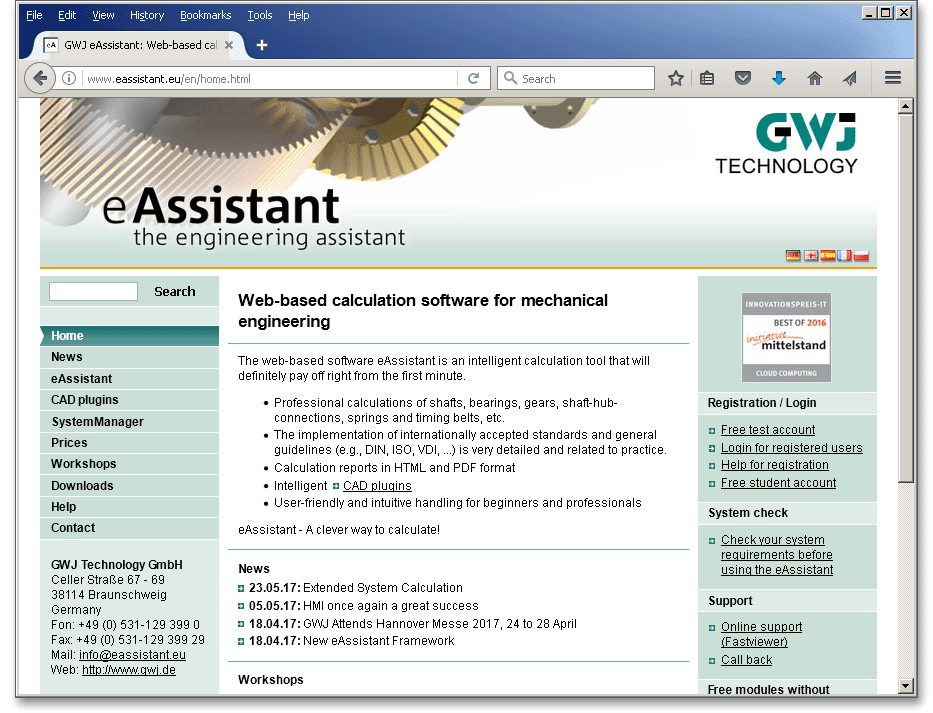
Click the link ‘Free test account’.
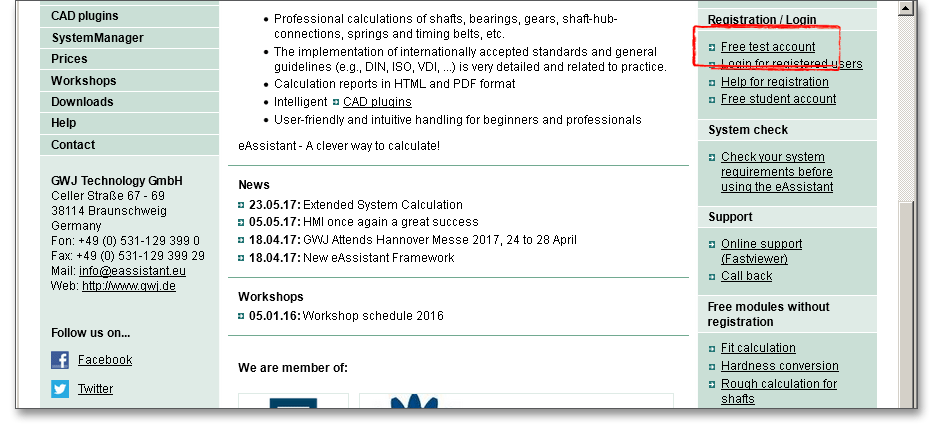
Click on the link ‘Please click here to register for a free test account’.
Please note: In order to complete your registration, you need to accept our general terms and conditions.
The registration window is started.
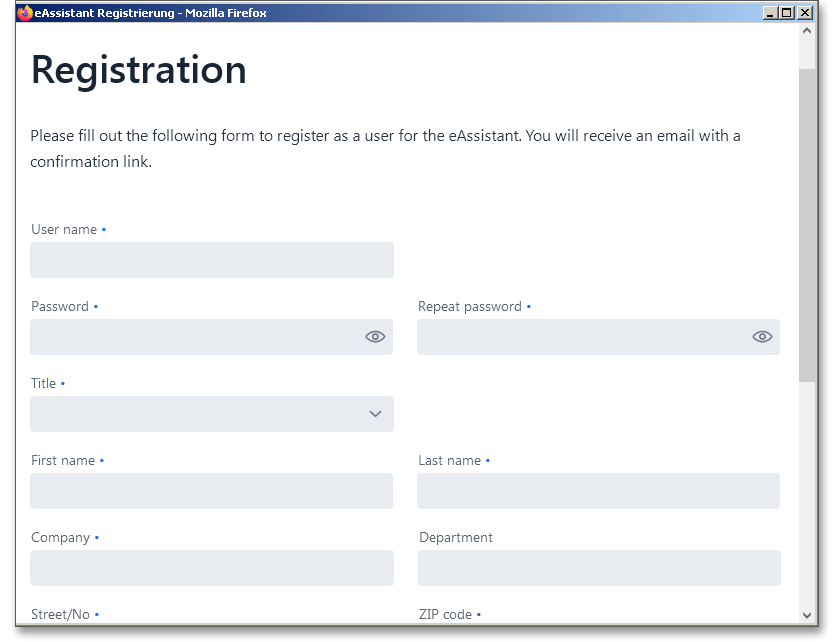
Enter the required user data and confirm with the button ‘Create new user’. If you then click on „Send the
registration now“ you will receive an email from us with a confirmation link that you must click on to confirm the
registration and thus activate the account. If you do not receive this email as expected, please check your junk
or spam folder.
Please Note: Private users should enter ‘private’ into the input field ‘Company’. You can select your username and password by yourself, but please note that you cannot change your username at a later date. If the user name is already assigned to someone else, you will receive a short note about this. But there is still the possibility to change your personal data in the project management.
Please Note: Your data will be verified. The activation of the account usually takes place within 24 hours. You will receive an email for this purpose.
Click on the link ‘Login for registered users’.
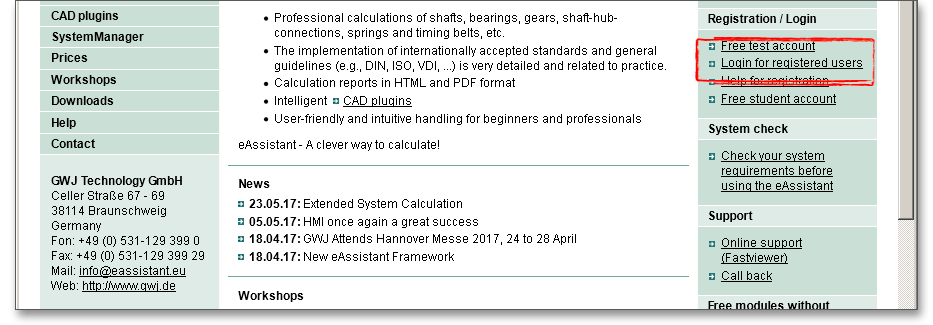
Please login with your username and your password and confirm with the button ‘Login’.
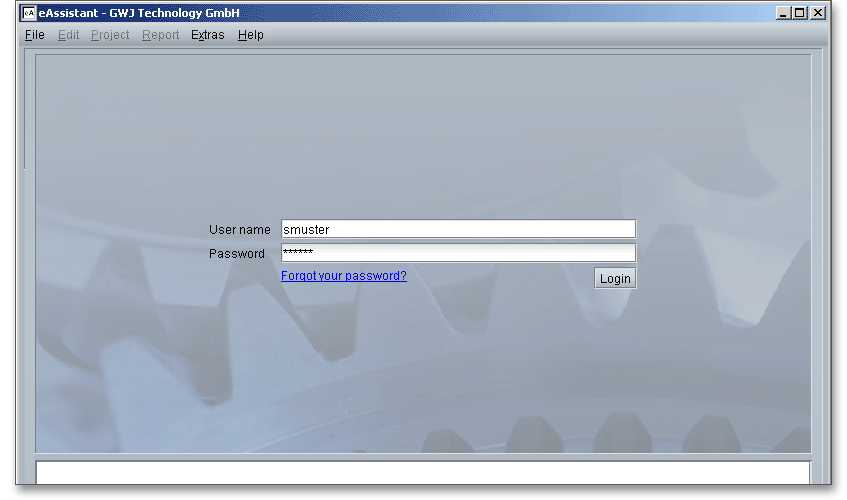
Now you are in the project management.
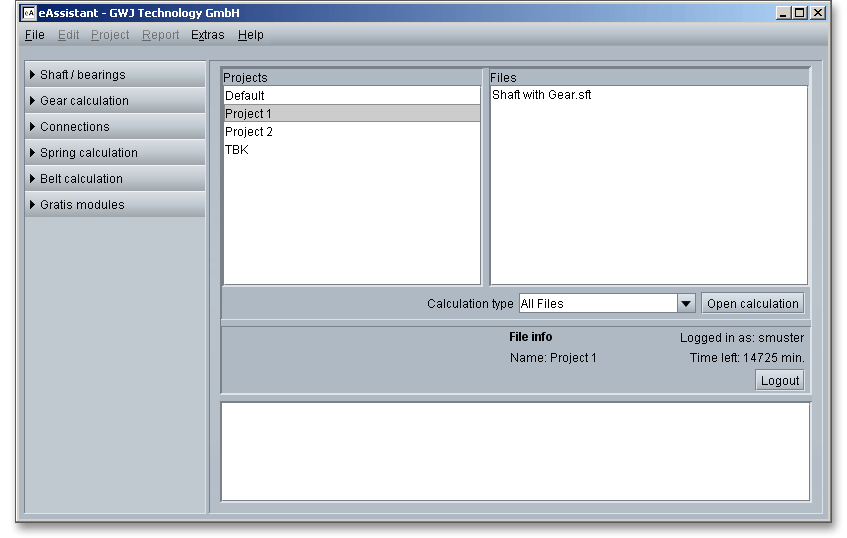
If you cannot remember your username or your password, use the ‘Forgot your password?’ link. Enter your email address in the following form. Please note that you need the same email address you have entered for your first registration. Then click on the button ‘Request new password’. You will get a new password via email. After a successful registration, you can change your password to one that is easier to remember.